How To Make a Word Search Puzzle
By Artjom,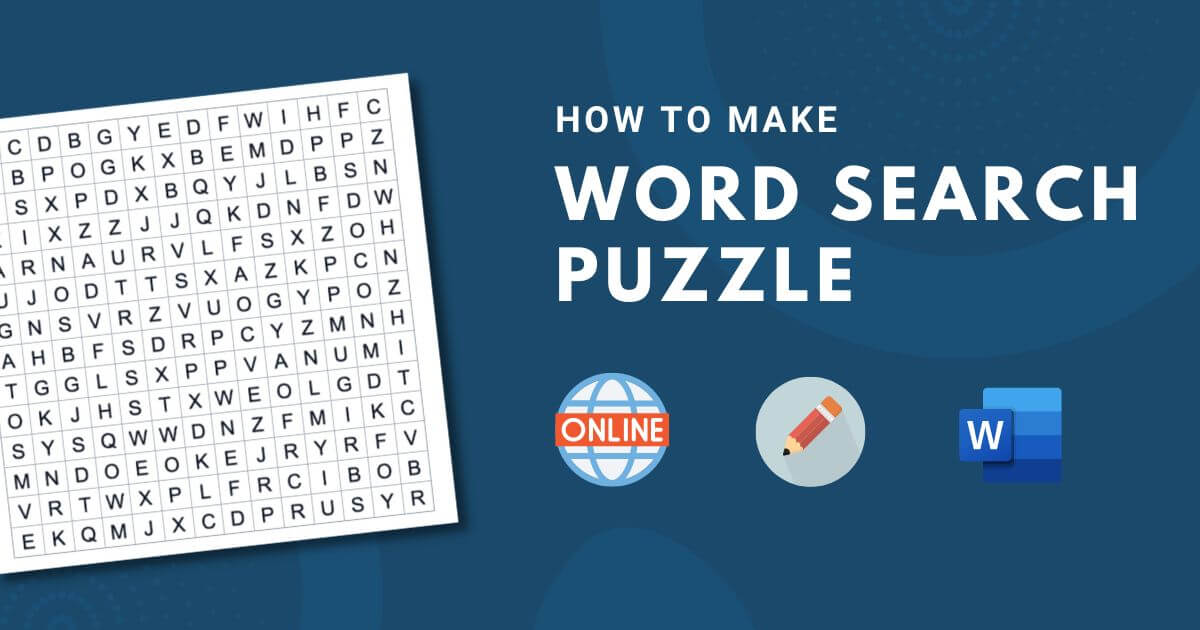
Word Search Puzzles are a great tool to gamify any activity and engage your audience.
Teachers often use word searches as an additional teaching resource that helps to engage students and improves material comprehensibility, among other benefits.
It can be used in scavenger hunts, quests, parties, or as an original gift!
Let’s explore how you can create a Word Search puzzle step by step.
Preparation
Before making your puzzle, it’s a good idea to spend a few minutes and plan what you want it to be about, how it should look, and how difficult you want it to be.
Pick a Theme
Word Search puzzles are typically made around some topic that groups relevant words together. The topic can be anything, for example, musical instruments, hobbies, famous actors, or even something abstract like mindfulness.
If you are struggling with thinking up a theme, you can look through our puzzle collection for inspiration.
But you don’t have to have a theme for your word search if you don’t want to. Instead, just let your mind flow and put down any word that comes to your mind.
Difficulty
Puzzle difficulty can significantly affect how enjoyable your puzzle will be.
Puzzles with too many short words tend to be much harder to solve, which might be undesirable if you are making a puzzle for kids. Having too many long words, on the other hand, can make solving the puzzle way too easy. Make sure you strike a good balance!
Come Up With Words
Think of at least six words to make the puzzle enjoyable to play, but we recommend using 15 to 25 words to make it more fun.
Keep in mind who is the target audience for the puzzle. If you are making a puzzle for kids, abstain from using difficult jargon or vulgar words. On the other hand, if you are making a puzzle for a school project, then using scientific terms is reasonable.
Choose Your Method
There are a few different ways to make the word search puzzle.
If you don’t want to spend too much time, your best option is to offload all the heavy lifting to your computer! Many computer programs and online tools are available that make the process of creating word search puzzles a breeze. You also can make the puzzle in Microsoft Word, though it might require a bit more effort than a dedicated tool.
Another option is to go old school and use pen and paper. This is a perfect option to make your word search puzzle more personal. A hand-crafted word search puzzle makes an excellent and memorable gift! Though keep and mind it can get a tiny bit tedious if you want to create multiple different puzzles or make a mistake and have to redo it.
Let’s look at three methods how to make a word search puzzle.
Method 1. Use Online Word Search Maker
There are many good word search generators available online. We will look at our free Word Search Maker tool to show you how you can create a word search puzzle in just three simple steps!
1. Fill In The Data
Start by filling out the generator form.
First, choose a title for your word search. It will appear at the top of the puzzle. You can put here the puzzle topic that you decided on earlier. You can omit the title field if you don’t want the puzzle to have a title.
Next, enter the words in the “words” field. Each word should start on a new line. Alternatively, there are hundreds of ready-made word templates based on popular topics. You can select one if you don’t have any word ideas or need inspiration. There is no limit to how many words a puzzle can have. However, with more words, it might happen that not all of them will fit. You can fix that by increasing the grid size or removing the long words.
We are practically done! You can adjust some additional settings - select word directions and increase/decrease grid size.
2. Generate the Puzzle and Preview It
When you’ve entered your words and have configured the settings, it’s time to hit the “generate puzzle” button! This will generate a unique version of the puzzle. You can create as many versions as you want until you find the one you like the most.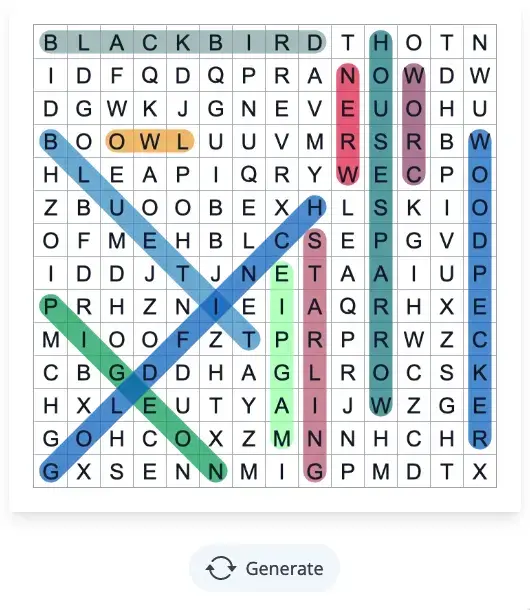
3. Print or Play Online
That’s it. It’s that easy! Now you have left to choose how you want to share your puzzle with others.
There are two options: download the puzzle as PDF and print it out, or share it to be played online.
Our tool allows you to share the puzzle as an online interactive game. Copy the link from the “Share” box and send it to your friends and students. You have the option to share the exact same version you generated earlier or make every player have a unique puzzle generated every time they open the link.
If you wish to print the puzzle out, it can be done in the “Print / Download” section. Choose a PDF format and hit the print button. There is also an option to print an answer key and print only the grid part of the puzzle without the words in case you want to design the puzzle yourself.
Other Online Tools
It would be selfish of us to only share our tool with you when other great word search generators are available online. Let’s look at some of them:
- Discovery Education - popular word search puzzle maker from the Discovery Network. It’s possible to create a puzzle for print or as an HTML version, though the HTML version lacks interactivity and is not very engaging. Nevertheless, a good option if you are looking for a simple tool to create the word search puzzle.
- Super Teacher Worksheets - word search puzzle generator for teachers. You can select different difficulty levels and configure some options, like letter case style and whether to alphabetize words or not. A cool thing about this generator is that it produces the puzzle grid and the worksheet image where students can enter their names and get graded. Overall, probably the best generator for teachers.
- Education.com - word search generator by education.com. The cool feature of this generator is that you can choose a theme design for the puzzle, like Halloween, spring, or valentine’s day. There are 31 unique designs that you can apply to your puzzle to make it stand out.
Method 2. Create Word Search in Microsoft Word
Another method you can use to create a word search is using good old Microsoft Word (or Google Docs). Let’s see how to create a word search puzzle in Microsft Word step by step.
Let’s start by creating the word grid, the essential component of a word search puzzle.
- Open Microsoft Word on your computer and create a new document.
- In the top bar menu, go to the Insert Tab > Table > Insert Table…
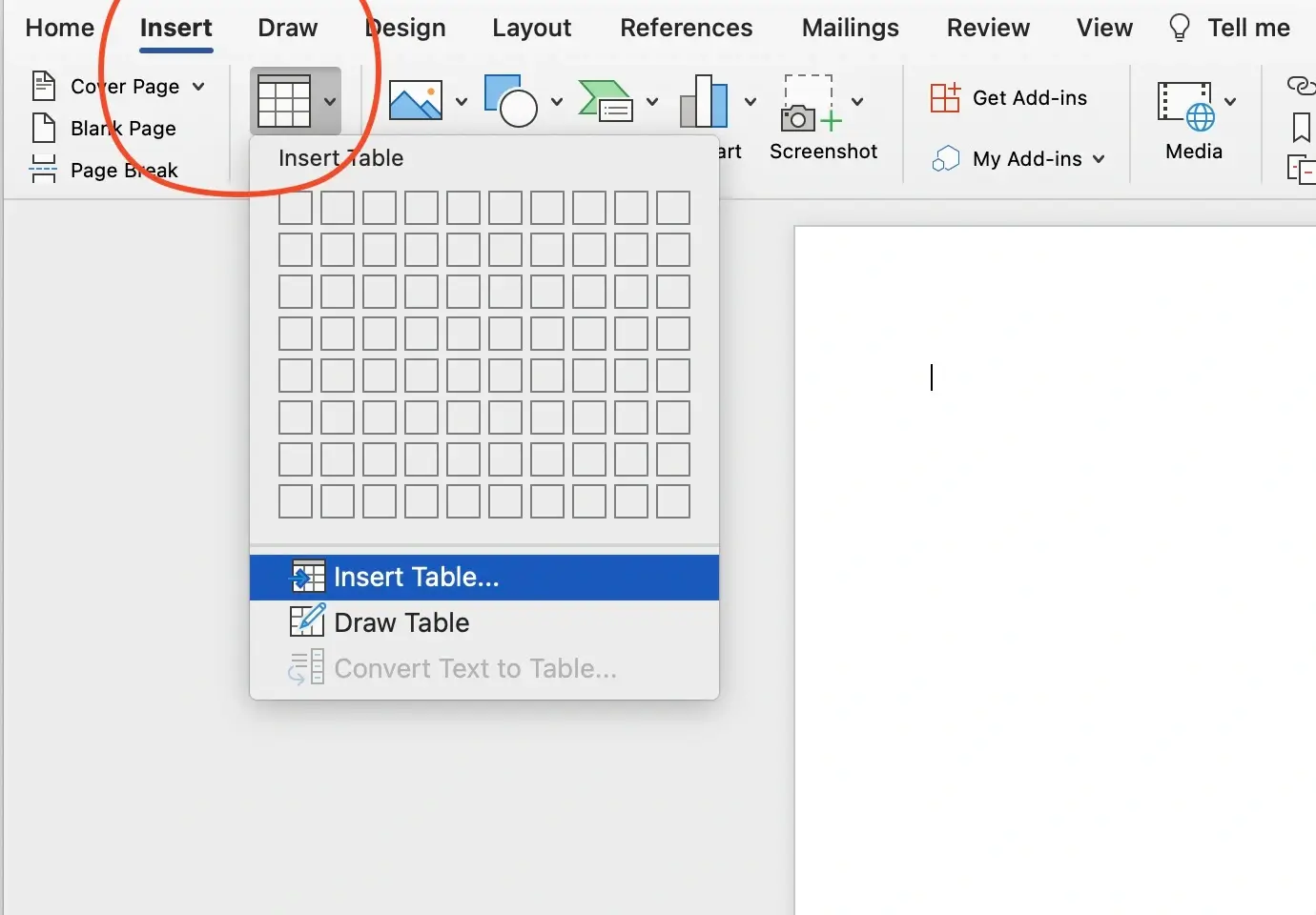
- In the opened dialog window, select your desired grid size. I will go with 14x14 as it is the most optimal, in my opinion. Ensure that Initial column width is set to Auto and hit OK.
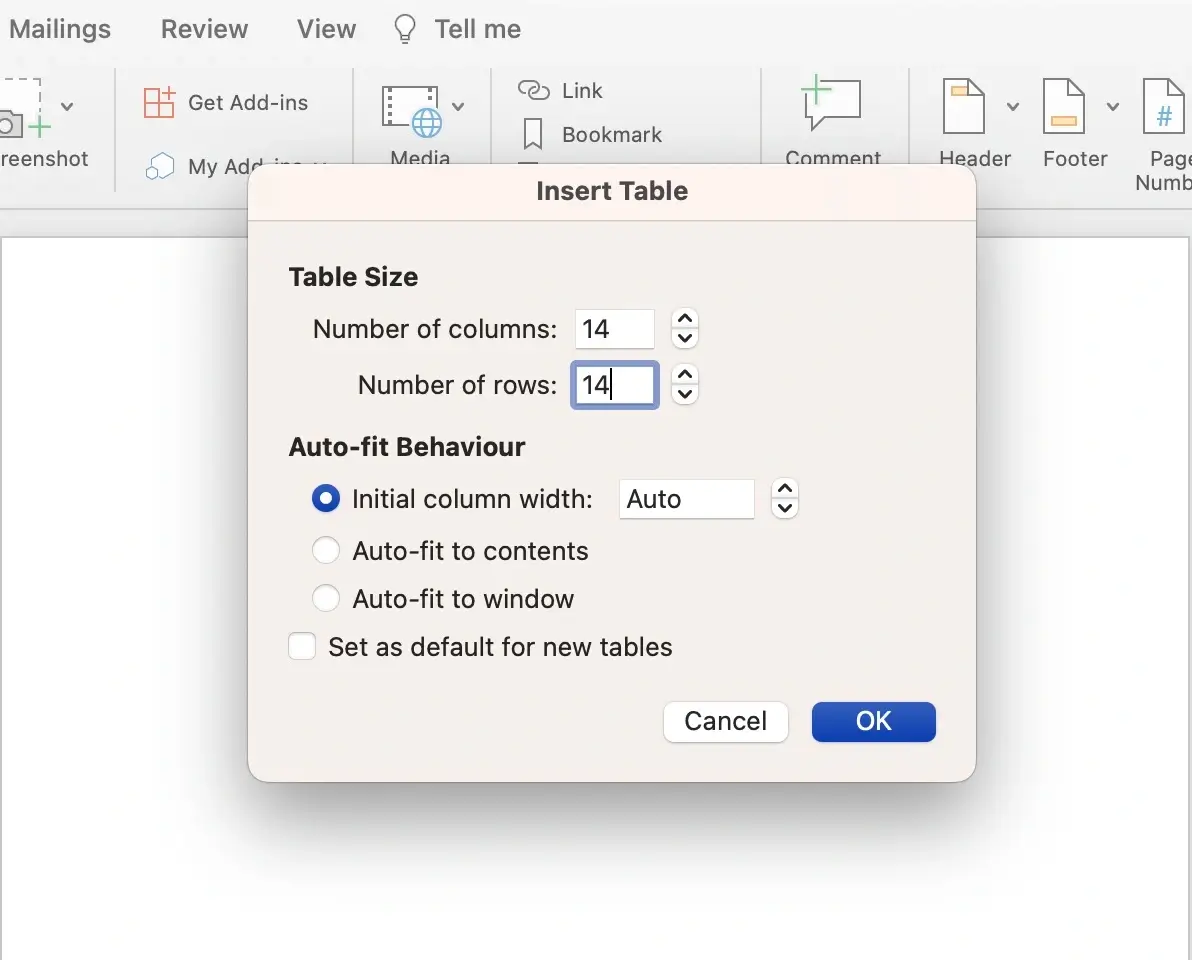
- Now you should see a table in your document, but there is one problem - cells are not of equal size which makes the puzzle look disproportionate.
To fix this, first, select all of the table by dragging your mouse from the right bottom corner of your table to the top left corner until all the cells get that blueish highlight. Now head over to the Layout > Width / Height section on the right side of the screen. Set the value for width and height of 1cm(or another size you prefer).
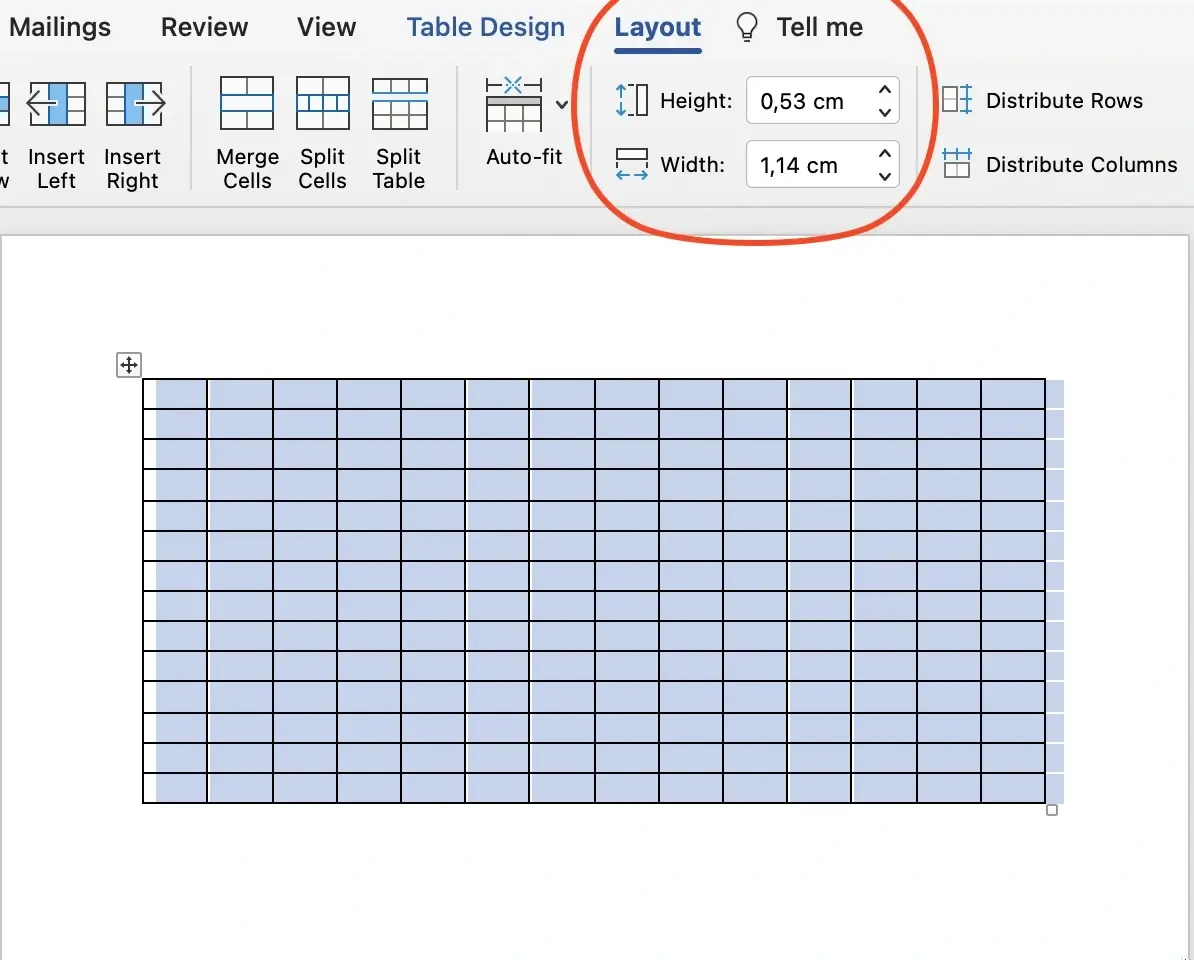
- Now that your table is a perfect square and looks good, let’s fill in words.
If right now you enter a letter in any cell, you will notice that it’s not centered and is aligned to the top of the cell. Let’s center the letters by selecting all of the table again, and then Layout > Align To Centre.
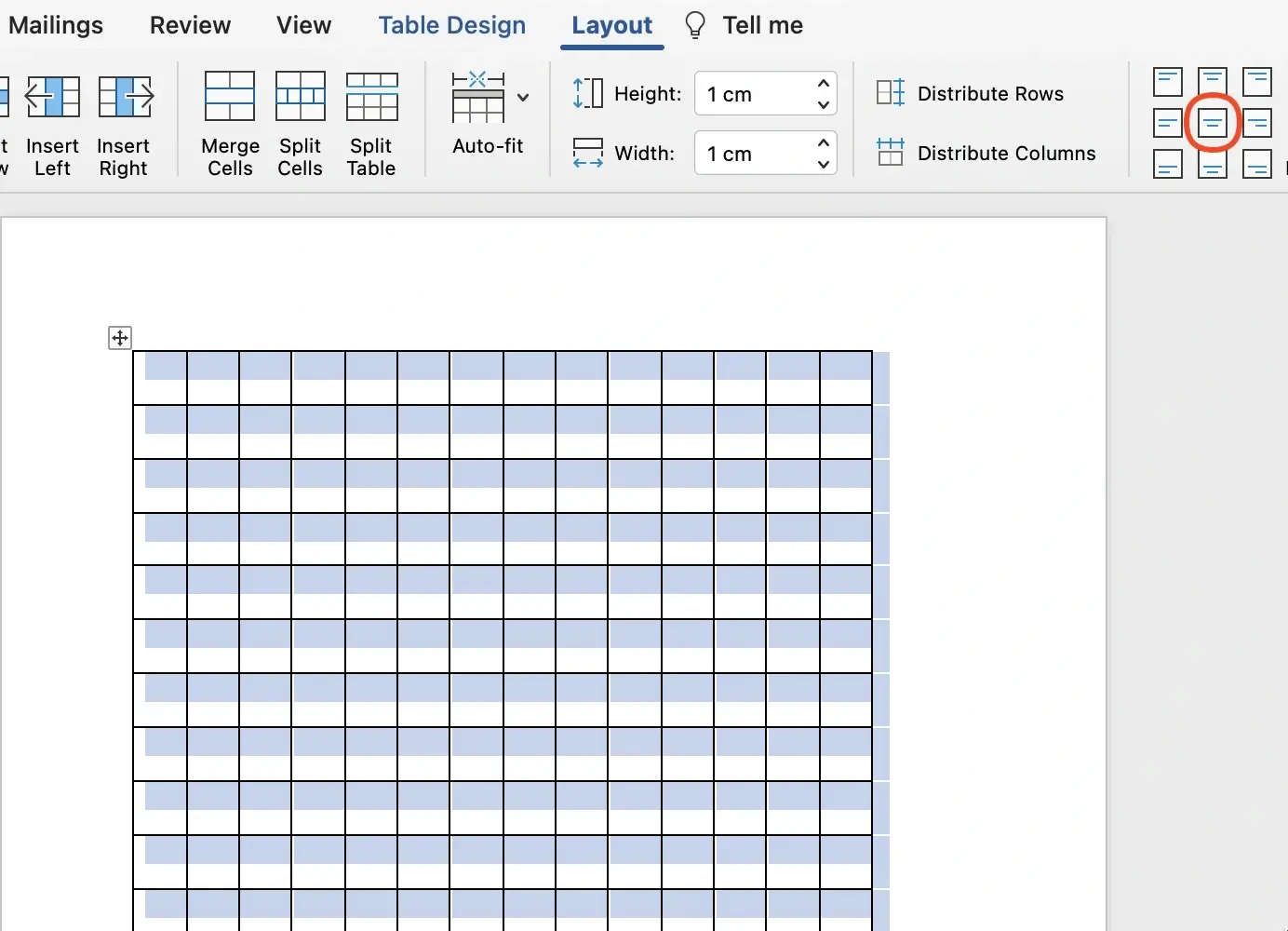
- Looking good! Before filling in the table, let’s think of the actual words we want in the puzzle. Let’s write them all down.
Head over to Insert > Text Box > Draw Text Box. Now drag your mouse somewhere under the table to create a text box. I will make two to have words in two columns. You can later drag and position text boxes as you like.
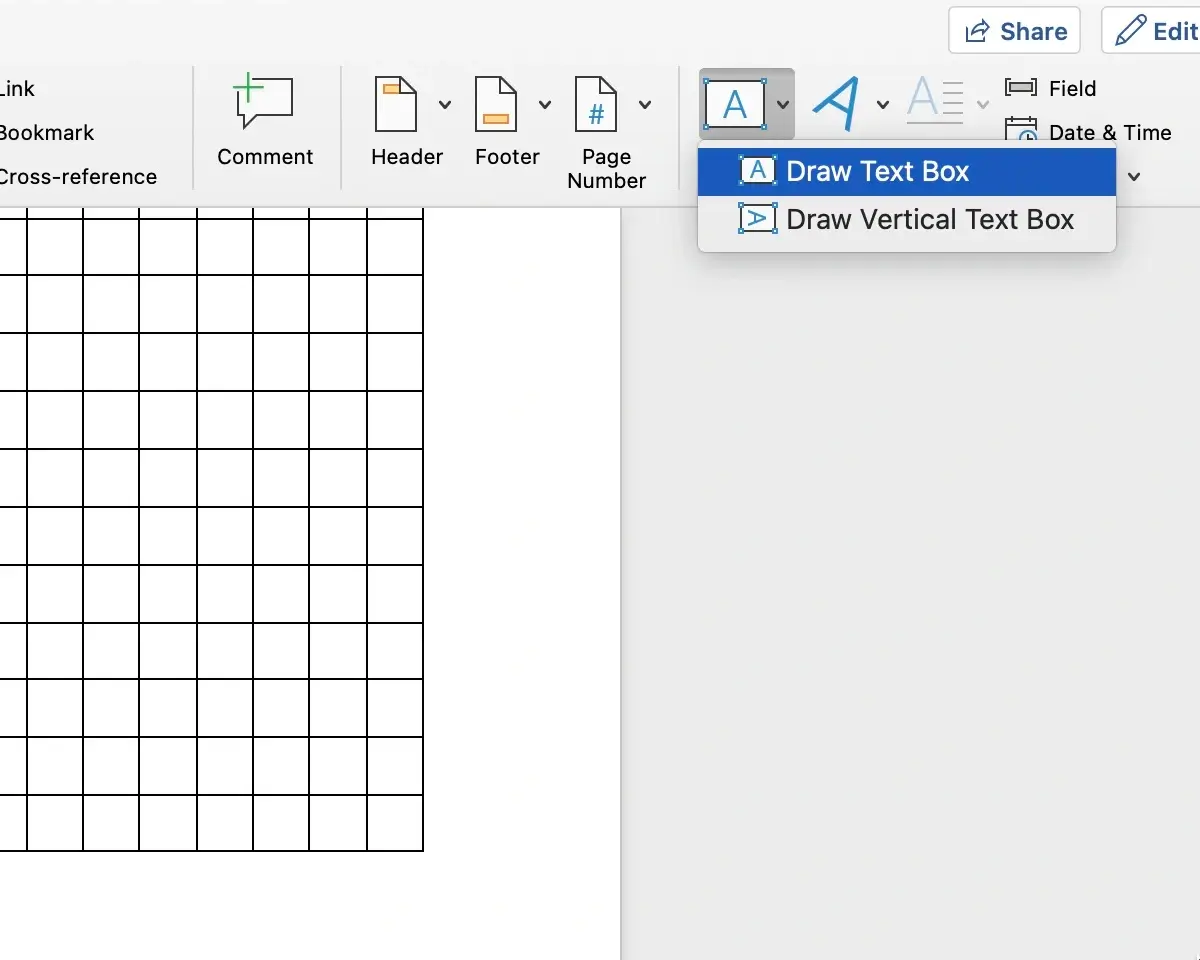
- Great! Now all that is left is to fill in the table cells. Start by filling in the words one by one, and when all words are in, you can fill in the blanks with random letters.
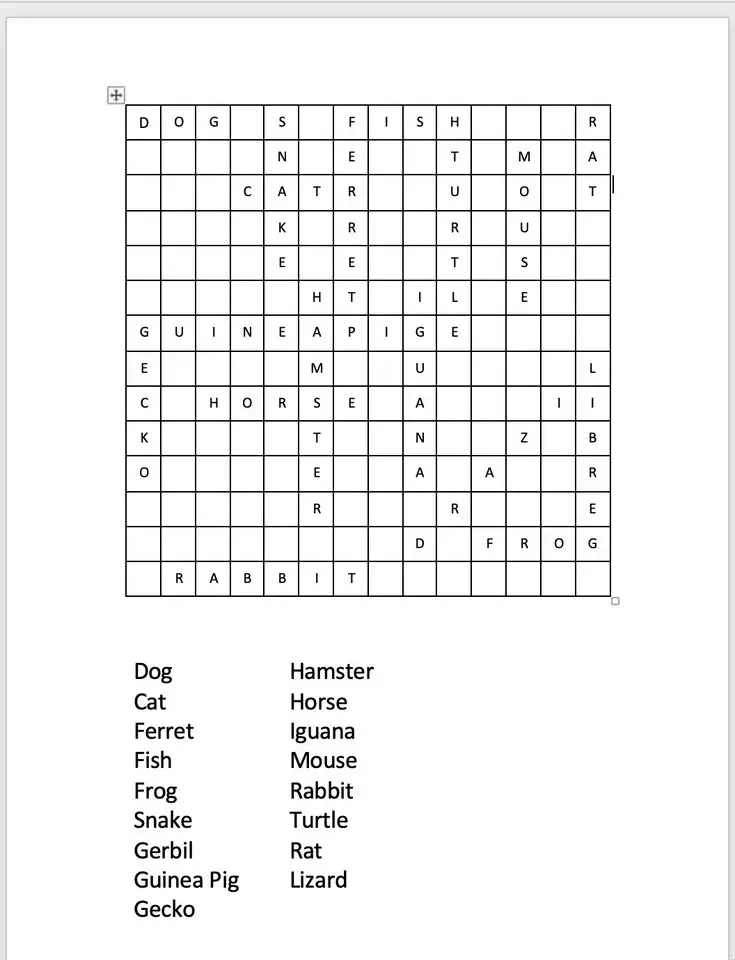
Method 3. Create Word Search with Pen and Paper
Now to the most creative way of creating a word search puzzle.
If you’ve read through previous sections, you should understand how word search puzzles work and how to create one on a computer. Transferring this knowledge to a piece of paper should be an easy task.
To create a word search with pen and paper, you will need a pen and paper, surprise! You might also want to use a ruler to make straight grid lines, but other than that, you should be all set! Here is a quick instruction on how to make a word search on a piece of A4 paper.
- Choose your grid size, take a ruler and draw some straight lines!
- Come up with words and write them on the paper.
- Fill the words into the grid. When all words are in, fill out the blanks with random letters.
And that’s how you make a word search puzzle! If you feel creative, you can draw something around your puzzle to make it look special.
Summary
We looked through 3 methods of creating Word Search puzzles, and I hope this was a helpful read! If you are looking for an easy way to create a Word Search puzzle, I recommend trying our free Word Search Generator, which will help you make the puzzle creation process quick and effortless.